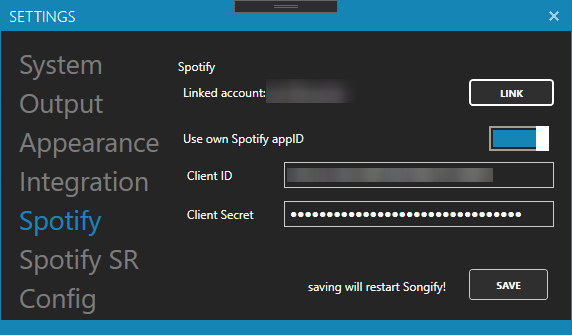FAQ
Looking for answers? We got you covered!
How to integrate chat bots
Make sure that Upload Song Info is
enabled in Settings -> Output and
click the little button with the chain.

You now have to create a chat command in your chatbot.
It's important that the chat bot supports API calls. Here
are some response examples for the most common chat bots.
Replace URL with the copied
URL.
Nightbot: $(urlfetch URL)
Streamlabs:
{readapi.URL}
Streamelements:
${customapi.URL}
Moobot: Response
-> URL fetch - Full (plain) response, URL to Fetch
-> URL
How to get the RewardID for
Channel Reward Songrequests
(Only
works for Twitch affiliates / partners)
Open settings, navigate to Integration and fill out the
Twitch credentials. Click on the little "?" button to get
your oAuth token
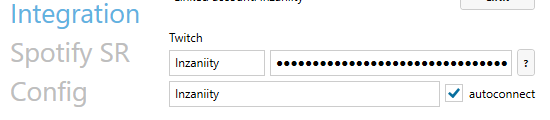
After that you need to close the settings window and click on Twitch -> Connect
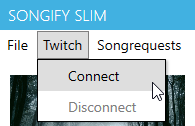
After successfully connecting to Twitch, open up the settings again and navigate to Spotify SR. In there enable Message Logging

Now trigger the Channelreward you want to be your
SR-Reward. After doing so, it should automatically
populate the textbox.
You can disbale message
logging now.
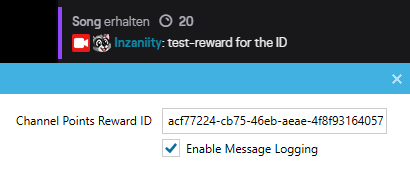
How to create and use your own Spotify appID
Navigate to https://developer.spotify.com/dashboard/ and log in with your exisiting Spotify account. Once logged in click on "Create an App". Give it a name (doesn't really matter what name it is) accept the 2 checkboxes and click "create".
Once the app is created click on "edit settings" and find
"Redirect URIs". Type "http://localhost:4002/auth"
(without quotes) and add it to the list of URIs, scroll
all the way down and click on "SAVE".
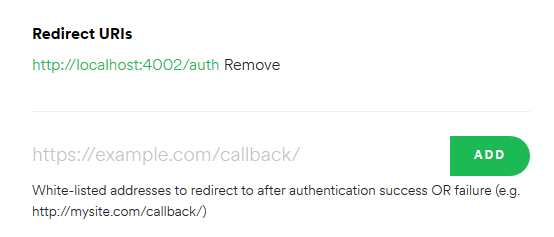
Back in your newly created Spotify App search for Client
ID and Client Secret. You have to click on "Show Client
Secret".
NEVER EVER SHARE YOUR ID OR SECRET
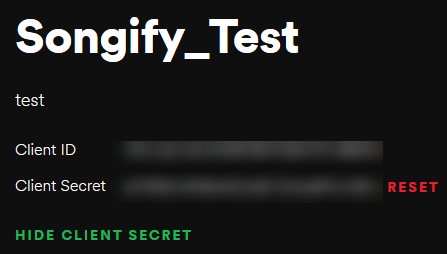
Open Songify and navigate to Settings -> Spotify. Paste your Client ID and Client Secret, flip the toggleswitch so that it says "Use own Spotify appID. Songify will prompt for a mandatory restart after you close the settings.